With ArenaView DoLP polarization display tutorial
Use Case Tutorial:
Evaluating Sugar Concentration in Water using LUCID Polarization Camera
Polarization can be used to evaluate properties of molecules. Molecules that are “chiral” will change the angle of polarized light when the light passes through the molecule. The magnitude of the change is relative to the concentration of the molecule in the solution. Hence a Polarization camera can be used as a way to optically evaluate concentrations of a chiral molecule in a solution. In this example we look at how ArenaView can be used to evaluate the change in AoLP of different solutions containing chiral molecules.
The Transmission Technique
For inspecting transparent materials or solutions, the transmission technique of using a polarized light source to shine light through a transparent object with a polarized camera on the other end is effective in detecting internal stress, internal debris, and surface scratches. The angle of the polarized light source will be altered as it passes through the object. Any changes in the AoLP will be measured and displayed in ArenaView. ArenaView has a built in AoLP display that will map a range of RGB colors to different polarized angles.
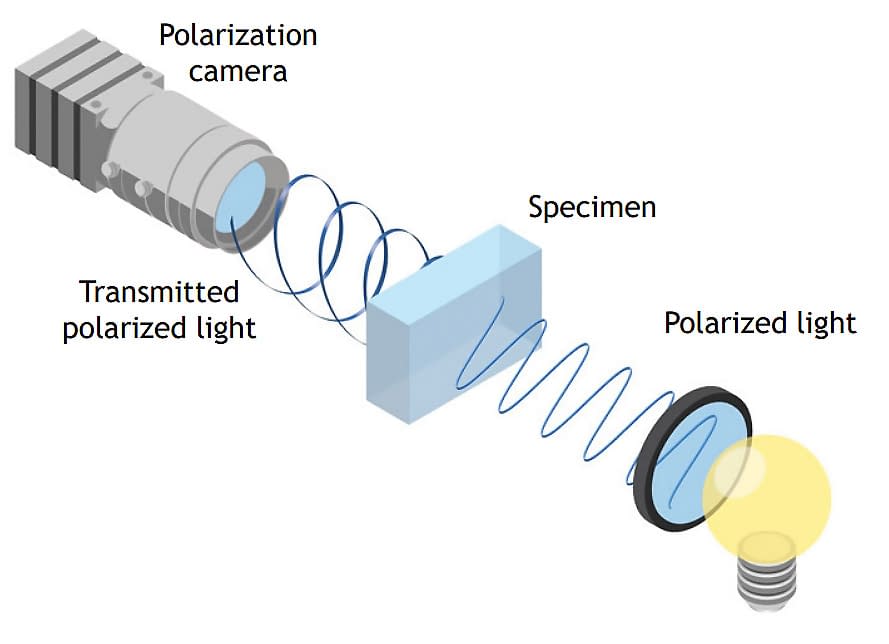
Angle of Linear Polarization (AoLP)
Three glasses of water with different concentrations of sugar are placed in front of a polarized back light. With standard cameras, all three solutions look the same (Image 1). By using a polarization camera, the concentration of sugar can be evaluated by using the AoLP data from the scene (Image 2).

Image 1 – Regular image of 3 glasses with different levels of sugar.

Image 2 – First glass (left): water only, Second glass (middle): water with 15 mL of sugar, Third glass (right): water with 30 mL of sugar
Enabling and Configuring AoLP Display in ArenaView GUI
Step 1. Set camera pixel format to AoLP Mono8.
Set the camera pixel format to “PolarizedAoLP_Mono8” to enable on-camera processing and output of AoLP information. Once that is done, start the stream to see a live image.
Step 1b. Switch to Options Tab
After “PolarizedAoLP_Mono8 is selected and the stream is started, open the Options Tab located below the window
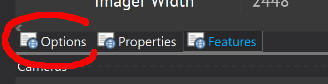
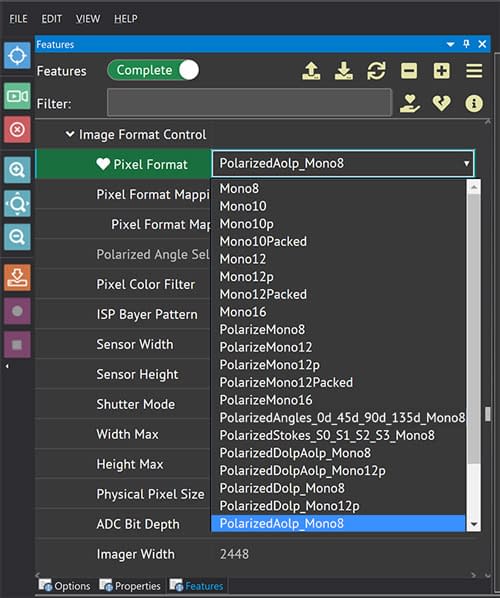
Step 2. Enable “HSV Processed” display format.
Slight difference in AoLP color is now visible between the three solutions due to the difference in concentration of sugar.
When “HSV Processed” display format is selected for the options panel, ArenaView displays the entire AoLP range from 0° – 180°, any subtle changes in AoLP can be hard to visualize. This can be changed by reducing the AoLP range to a specified range of interest.
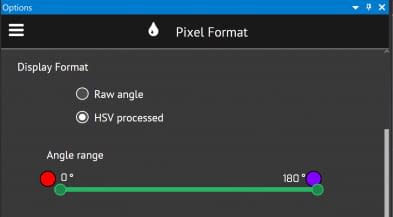
Step 3. Set min and max AoLP range to provide the best contrast.
The AoLP range can be changed to limit the display to only show certain angle ranges. In this example, the display range has been set to 135° to 175°. In other words, the full range of the color spectrum will now be mapped to 135° to 175° instead of 0° to 180°. This provides more granularity in color and can better visualize changes in angle within the angle range specified. Any angles outside of 135° to 175° will be displayed as black.
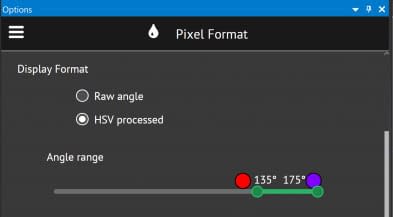
Step 4. Adjust percentage of color spectrum.
To further enhance the contrast between the two polarized angles, the RGB colors representing the polarized angles can be set to a smaller range. By setting the range to 75%, only 75% of the full RGB band is used to represent the AoLP range.
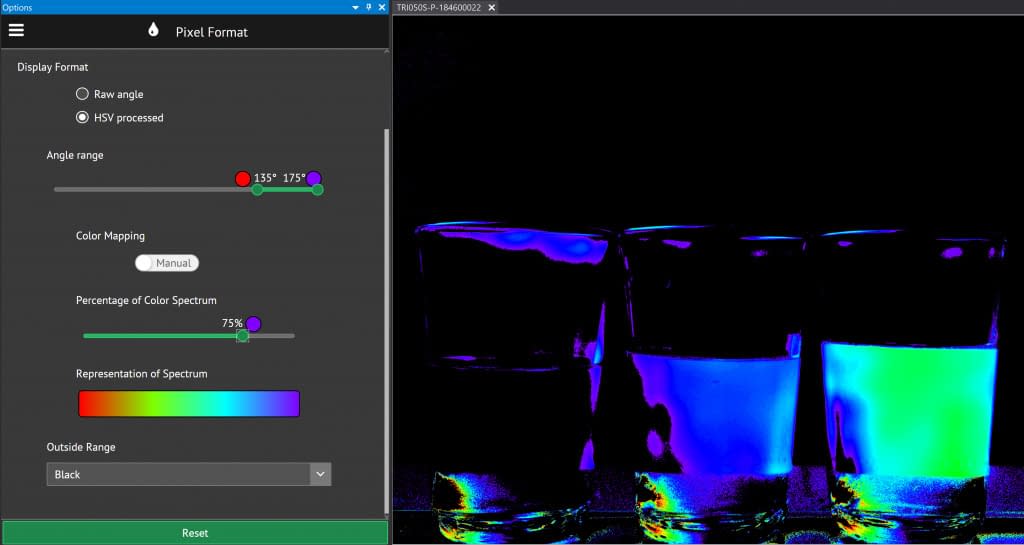
Conclusion
With on-camera AoLP processing, the camera can output polarized angle information that can be further enhanced in ArenaView. With ArenaView’s visualization tools, users can refine the data to improve the contrast of the image..
 Support Center
Support Center
